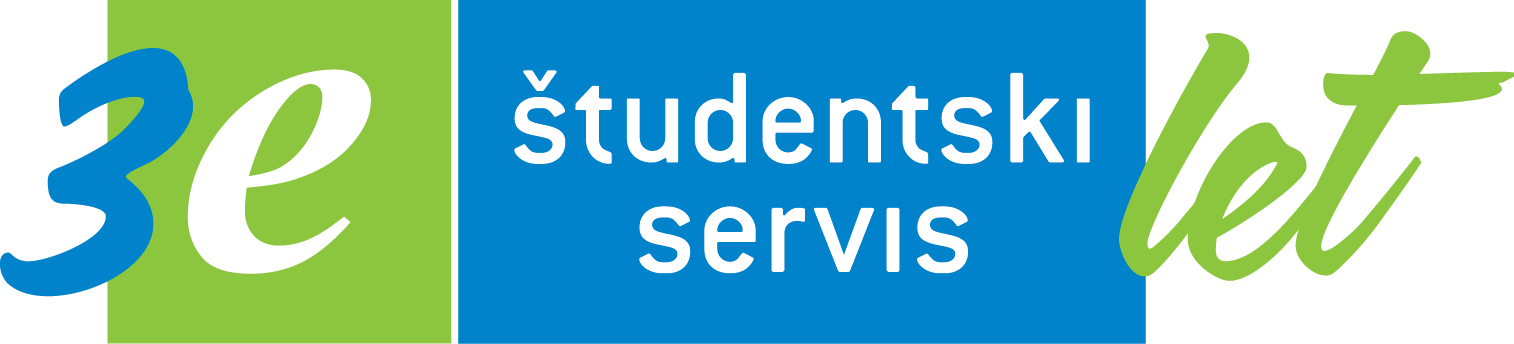Basic information for foreign companies
- We have an efficient system for mediating high school and student work.
- Posting a job advertisement on the website www.studentski-servis.com reaches high school and university students across Slovenia.
- Posting a job advertisement is free of charge for our business partners.
- We have the largest database of young people in Slovenia, collaborating with approximately 100.000 different students per year.
- You can quickly enter a job advertisement using the online form.
- Easy application management – when posting a job advertisement, we recommend enabling e-applications. This means that all applications from students are collected in one place, in the e-office.
- In the e-office, you can directly communicate and arrange work with students, saving time and effort.
- We quickly find and select potential students for the job advertisement.
- We notify relevant students about the job advertisement via SMS/Viber/email.
- Every year, we successfully mediate around 25.000 job advertisements.
- We provide professional advice and personal management of job advertisements.
- We help resolve disputes that may arise between the employer and the student.
▶️ Log in to the E-OFFICE or REGISTER ▶️ Click on the tab Jobs and applications.
▶️ You can submit a NEW JOB by clicking POST A JOB.
▶️ To PUBLISH AGAIN an already posted job, activate the button. When renewing, most of the information will already be filled out.
YOU CAN ENTER A JOB IN 3 STEPS:
1. FILL IN JOB DETAILS: Complete and update the form, then click NEXT.
2. CONTACT DETAILS:
- Review and update the contact information.
- Enter a phone number so we can reach you for additional questions or to complete the job.
- We recommend enabling "We want to receive student applications in the e-office" (students will be able to apply via the application form).
- You will receive an email notification that you have new applications/messages waiting.
- You can mark additional fields required for the application.
3. PREVIEW: After reviewing the job, click POST A JOB.
▶️ The job advertisement will be reviewed and approved by a consultant at e-Student Service. Until the job advertisement is published on the website (waiting for approval), you can edit or delete it.
In a job posting, it is important to specify the following details as accurately as possible:
- Job title.
- Location and address where the work will take place.
- Hourly rate (the best response comes when you specify the exact gross/net pay per hour).
- Duration of the job – specify the start time for short-term jobs.
- When the job is to be performed (weekends, afternoons, etc.).
- Start date of the job.
- Number of students required.
- A clear description of the job and tasks – including requirements, expectations, and responsibilities (experience, skills, education, language proficiency, special requirements, age – we recommend including minors as well).
- Application deadline (if you are collecting applications until a specific date).
- If you plan to conduct a theoretical or practical test of certain skills before the interview, it is advisable to mention this when posting the job, or at the latest in the invitation for the test.
- Contact details where you can be reached (for students and for us).
- We recommend enabling e-applications, which means you will receive student applications in the e-office, and you can also mark additional mandatory fields for the application.
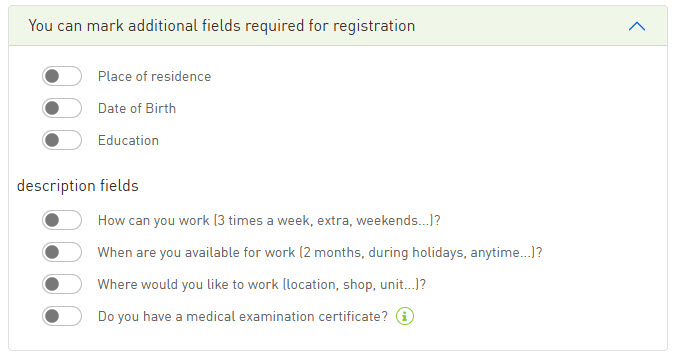
You can edit a job that has already been published on our website by clicking UNLOCK AND EDIT.
- A warning will appear, notifying you that the job will be unlocked and no longer visible on the website.
- Once you've made the edits, click the SAVE CHANGES button.
- The job will be republished once it has been reviewed and approved by a consultant.
- You will receive an email notification once the job is republished.
Yes, in the e-office, you can renew multiple jobs at once from the job list.
By clicking the checkbox on the right side, you can select multiple jobs you wish to renew.
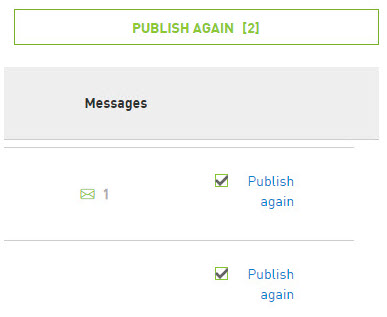
All the information will be carried over from the previous jobs, and you will only need to re-enter the job duration, hourly rate, and select the method for receiving applications.
At e-Student Service, we have developed e-applications for jobs to make the process of finding high school and university students easier and faster.
This new application system is simple and efficient, as all applications are collected in one place, and you can directly communicate with the students who have applied.
You can enable e-applications in step 2 when entering a job:
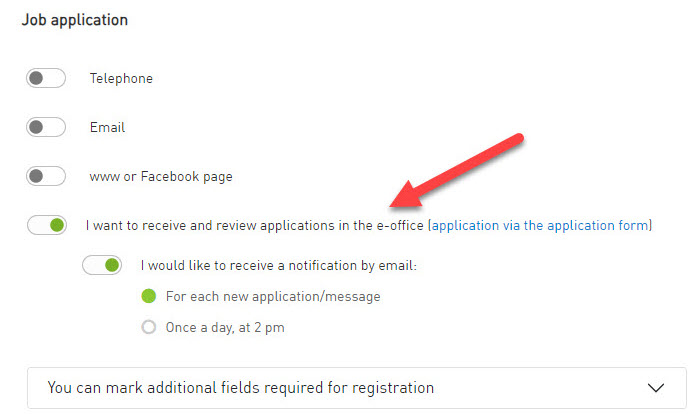
The student will apply for the job by clicking the "Apply for Job" button (application form), and you will receive the application in the e-office.
1. You will be notified of a new e-application/message via email.
In the e-office, the bell 🔔 will show the number of new applications, and the envelope 📩 will show the number of new messages.
Clicking on the bell or envelope in the job list will directly open the applications/messages.

2. Open and review the application.
-
You can SEND A NEW MESSAGE to the student, invite them for an interview…
-
You can mark whether the student Fits, Maybe fits, or Doesn’t fit. You can forward the application to an email, write internal notes…
-
Write the message yourself or select that the candidate doesn’t fit, and a REJECTION TEMPLATE will be automatically generated for you:
3. When you have received enough applicationsor the job is no longer available, you can REMOVE it from the job list by clicking the button:
The new e-application system in the e-office offers numerous benefits:
- All job applications are collected in one place Jobs and applications.
- You will receive a notification of a new application via email (for each new application or once per day).
- In the e-office, icons (bell 🔔 and envelope 📩) will show new applications or new notifications from candidates.
- Direct communication with candidates, saving you time and effort.
- The ability to send messages to multiple students at once.
- A pre-written response template that you can use if the candidate is not selected/does not fit.
- You can forward applications to an email address and export them in PDF or Excel format for your records.
- For students, applying through the application form is faster.
To respond to a job application from the e-office, follow these steps:
-
Open the application by clicking on the bell 🔔 or envelope 📩 in the e-office to access the new application.
-
Review the student's application.
-
Click on Send Message to reply to the student directly.
-
You can invite the student for an interview, ask for more information, or send any relevant details.
-
If the student is not a fit for the job, you can use a pre-written rejection template or write your own message.
-
Once the message is sent, the communication will be saved in the message archive for future reference.
When posting a job, you can choose the application method that suits you best.
You can select multiple options:
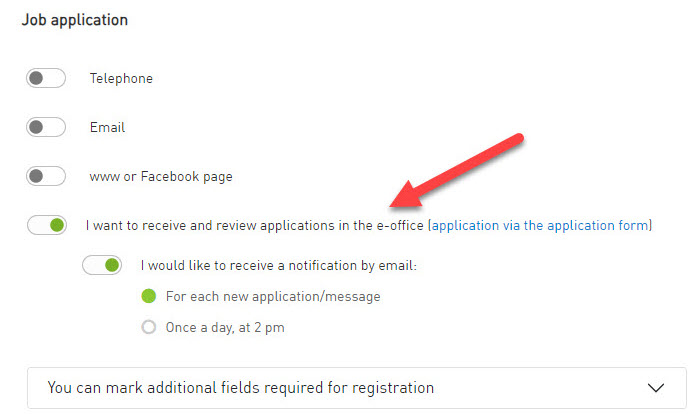
We recommend choosing applications through the e-office (application via the application form):
- This is the easiest way for students to apply, as they can do so by clicking the "Apply for Job" button, which opens the application form.
- Students can submit their applications outside of working hours (in the evening, when you are not available via email or phone).
- E-applications are automatically saved in the student's profile, and you receive them in the e-office for companies.
- All applications are neatly collected in one place.
- You can communicate with students easily and quickly when you have time.
When inviting someone for an interview, it is important to include all the details:
- The date and exact time of the interview (if anything changes unexpectedly, the student should be informed).
- The address or location of the interview.
- The online link if the interview will be conducted virtually.
- The contact person or whom the student should report to.
- Additional information about what the interview will involve, and what documents the student should prepare.
- If the interview will include a theoretical or practical test of certain skills, mention this in the interview invitation or in the job advertisement. This way, students will have the opportunity to prepare for the test.
The first contact is important for both the employer and the student, so a polite and professional attitude is expected from both sides.
During the interview, you should:
- Present the job and your expectations, and ask the student about their experience, interests, and potential expectations.
- Give the candidate the opportunity to ask questions.
- Agree on the start of the job and other formalities.
- Provide an estimated date for the selection process conclusion and when you will inform them whether they were selected or not.
When you archive a job (in the e-office, via email during the job review, or over the phone), we kindly ask you to notify unselected students that the selection process has been completed.
In the e-office, you can ARCHIVE the job by clicking the button or the trash icon:

We have prepared a DRAFT message for you, so with one click, you can notify all students that the selection process is complete.
Employers decide for themselves how the selection process will take place and which student they will choose for the job.
The selection process depends on the method of application:
-
E-APPLICATION: If you chose to receive student applications in the e-office, you can review each application individually or all together when you have time. You can also select all applications and send a message to all candidates at once, confirming receipt of the applications, inviting them for the job, or informing them that you will contact them later.
-
EMAIL OR YOUR APPLICATION FORM: If you selected to receive student applications via email or www (your application form on your website), we recommend that, upon receiving an application, you send a confirmation of receipt to the student. In this case, it’s helpful to have a prepared or (at least) automated message confirming receipt of the application and letting the student know you will inform them about the next steps.
-
PHONE: If you selected phone as the method, please indicate in the job description when students can call you and your availability for job inquiries. If you are unable to answer the phone, please return their call.
We recommend that you notify all unselected high school and university students of the final decision.
Notifying unselected candidates is important for several reasons:
-
Respect: Students will appreciate that you reviewed their application and responded, even if they were not selected.
-
Building a good reputation: Informing students of the final decision can help build or maintain a good reputation for your company/organization, as students share both positive and negative experiences. Good communication with students can positively impact your company/organization in the long run.
-
Building relationships: Notifying unselected candidates is an opportunity to establish relationships with students who may not have been suitable for this job but could apply for other jobs in the future.
✔ You can notify unselected students by phone, email, or with our help through the e-office, where we have already prepared a response template for unselected candidates.
✔ In the e-office, you can notify unselected students by marking "Does not fit" on the application. A prepared rejection template will open, which you can edit, complete, and send.
✔ If you communicate with the student via email or phone, we've added the option to mark I contacted the student via email/phone.
In the e-office, ADMINISTRATORS can add a new user (colleague) and assign them access only to job advertisements and e-applications (or other functions if needed).
This means the user will have all other menus hidden and will not be able to access or use them.
- Go to Settings.
- Add a new user.
- Select the access options.
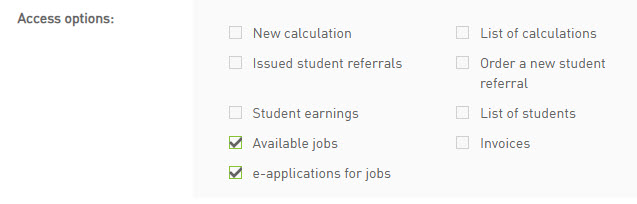
E-applications that you receive in the e-office can be forwarded to an email.
- You can select multiple applications at once and forward them to an email.
- The forwarded application will be marked with a note indicating where and when it was forwarded.
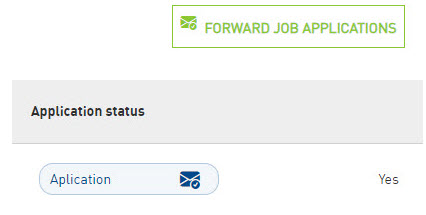
No, work for a private individual can only be performed by another individual under an appropriate legal basis, such as personal supplementary work, a contract for work, or a copyright agreement.
In the e-office, you can invite students who have previously worked for you.
In the STUDENT LIST, find the student you want to invite for the job, click MORE ABOUT THE STUDENT, and send a message (email or SMS).